Let's try using VOCALOID4
This time, I’d like to introduce what you can do with VOCALOID4 and Cubase.
Real-time operation
When you launch VOCALOID4 Inst VSTi on an Instrument Track in Cubase, a simple interface is displayed.

As with VOCALOID3, a Load meter that displays the processing load during operation is shown, and a new keyboard icon has been added.

Clicking this keyboard icon changes the interface to orange.

This state is the real-time mode.

When you switch to real-time mode, the response becomes dramatically better compared to VOCALOID3, and it produces crisp vocalization in response to keyboard input.
In previous versions, it was standard to create the vocal data on a MIDI track and then convert it to a VOCALOID track, but now you can also record directly onto a VOCALOID track.
You can also switch the real-time input voice to sounds like 'ra' or 'ta' from 'a', so you can handle it casually like humming.
The editorial benefits may be limited, but I think it's fair to say that being able to make it sing with humming when you just want to check something is a significant step forward.

Convenient pitch rendering feature
A pitch rendering feature that displays, as lines on the piano roll, the exact pitches at which the vocals are sung.
By pressing the pitch rendering button on the editing screen, you can now display the current pitch curve as a red line and the sections with vibrato as a blue line, allowing you to visually grasp their movement.
Until now, the only way to check pitch corrections was by playing them back. While you still need to re-render each time you edit the pitch, the improved visual clarity has made input significantly easier.
However, pitch rendering is only available when real-time mode is turned off.
Remember to turn off real-time mode when you want to display the pitch curve.

Things possible because it's the VOCALOID4 Editor for Cubase
This editor, which is limited to Cubase and therefore targets a specific set of users, offers powerful editing capabilities as a DAW extension that are unmatched by others.
You can open the same block in the VOCALOID4 Editor and in the piano roll.

In this state, if you draw pitch bends in the piano roll, those changes can be reflected on the VOCALOID4 Editor side.

Because the VOCALOID Editor’s parameter-editing function is far from user-friendly, being able to input such fine-grained parameters using Cubase’s powerful entry tools is a major advantage over other editors.
Vibrato operations that previously had to be entered in the VOCALOID Editor can now be controlled from Note Expression.
Unlike conventional MIDI data, Note Expression is an extended format that enables fine-grained, per-note control. In the VOCALOID Editor, this feature allows you to manipulate parameters unique to Vocaloid.
Here, we create a curve on the VibratoDepth to input a vibrato that gradually becomes deeper.

You can see that the curve drawn in Note Expression is reflected in the Vibrato Depth on the VOCALOID Editor side.
Vocaloid tuning will become easier.
With the move to VOCALOID4, enhancements in features and usability have made input significantly easier.
Powerful auxiliary tools like “VocaListener,” which can directly generate VOCALOID singing data from human vocal performances, have now become available, and it’s fair to say the workflow has reached a level where it’s not much different from editing a regular track.
Lastly
This time, I introduced only the basic aspects of VOCALOID4.
next timeI’d like to actually adjust the tuning and observe the changes as we go.